Softpointer AudioShell Readme
Read this first!!!
AudioShell is a MS Windows Explorer shell extension, it is not a standard alone application - it is work in Windows Explorer only and add additional functionality regarding music files into it.
System requirements: AudioShell is designed for Windows 98/Me/2000/XP and higher.
Supported files and tags formats: mp3 (all ID3v2 tag versions), wma , asf and wmv, Apple iTunes aac ( m4a and m4p ) and mp4 files, ogg, flac ( vorbis comment tags), mpc , mp+, monkey's audio, wav pack, optim frog ( APE and APEv2 tags). AudioShell include full Unicode support.
AudioShell do the following:
1. Add detailed hint with file and tag information to all supported files:
Without AudioShell: |
With AudioShell: |
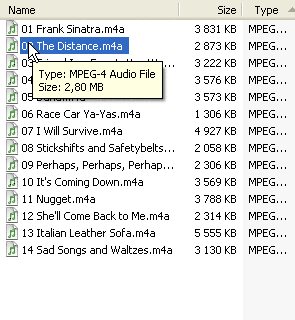 |
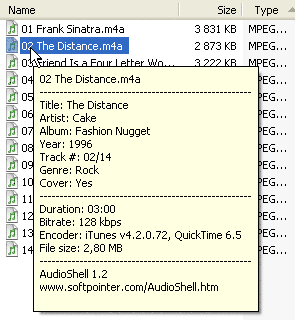 |
2. Add file(s) information and tag editor into files properties tab:
Without AudioShell: |
With AudioShell: |
 |
  |
3. Add 27 optional additional columns in Explorer "Details" view (in Windows 2000/XP and higher) (Title, Album, Artist, Year, Genre, Comment, Track #, Composer, Orig. Artist, BPM, Copyright, URL, Encoded By, Lyrics, Cover Art, Rating, Encoder, Mood, Disc #, Album Artist, Conductor, ISRC #, Catalog #, Label, Bitrate, Duration, Hz):
Without AudioShell: |
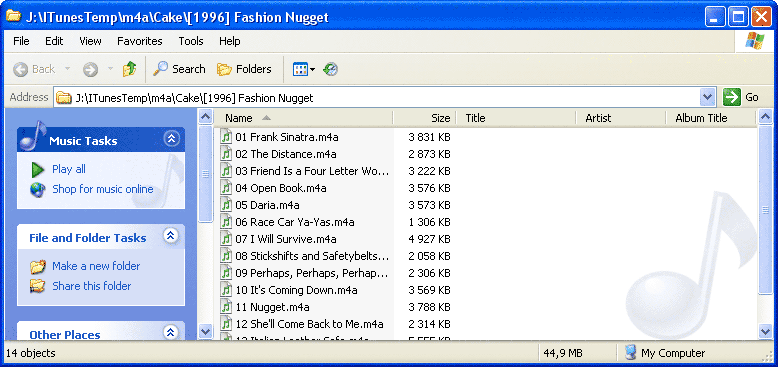 |
With AudioShell: |
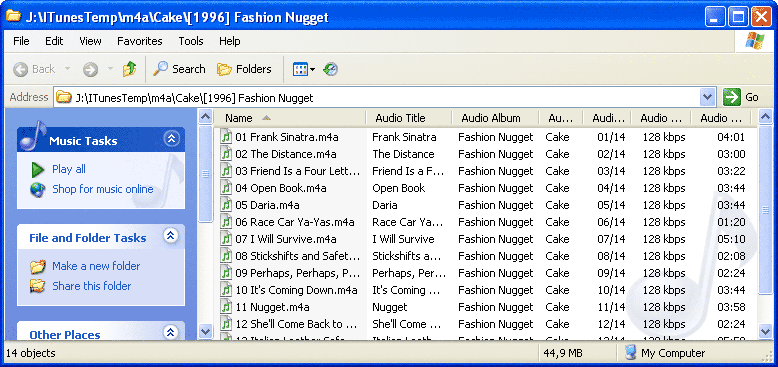 |
To view columns added by AudioShell you need to do the following:
1. Select "Details" view mode in Explorer:

2. Rightclick on file list header and press "Mode..." in popup menu:

3. In opened window check columns that you want to see (all AudioShell columns named with "Audio" prefix):
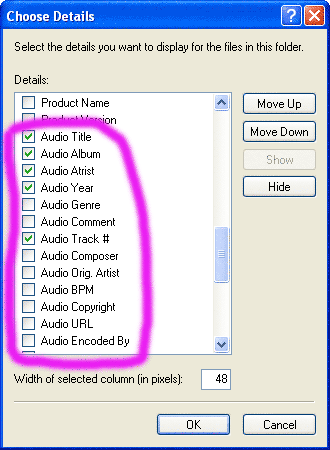
4. If you want to see this columns in all folders than go to Explorer main menu -> "Tools" -> "Folder options" -> "View" and press "Apply to All Folders" button.
COPYRIGHT © Softpointer Inc 2005 - 2006